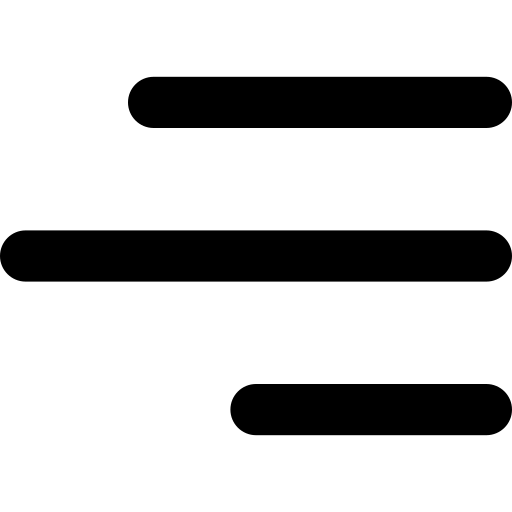

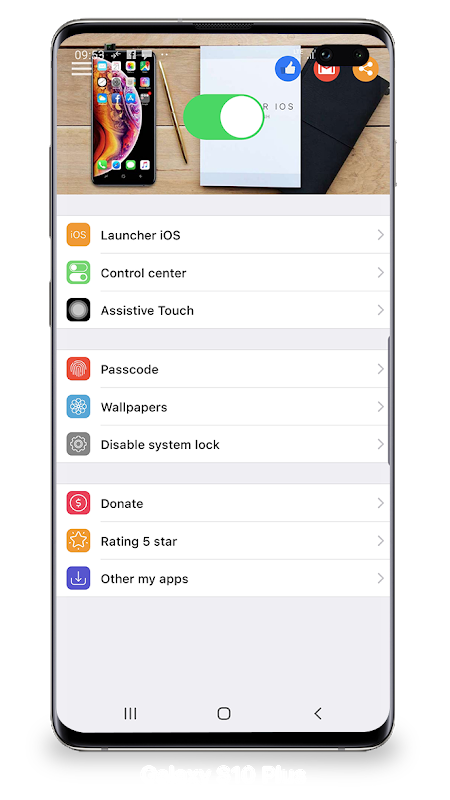
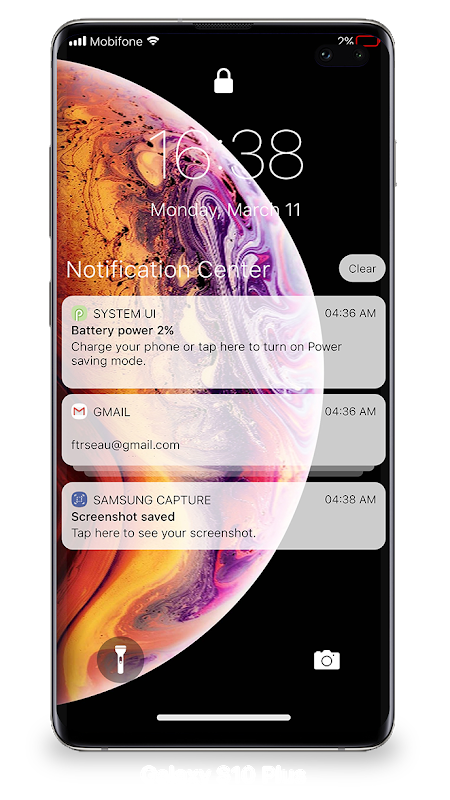
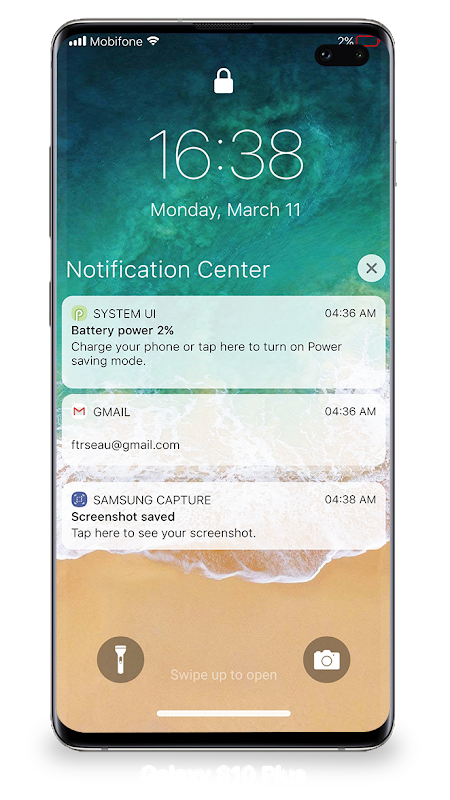
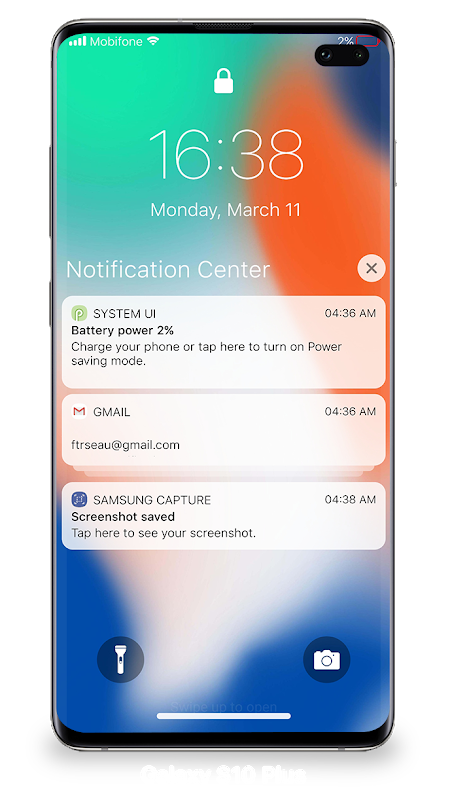
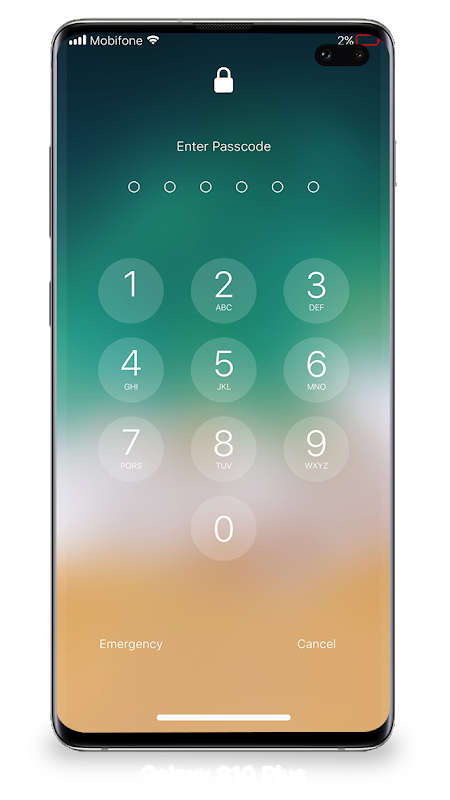
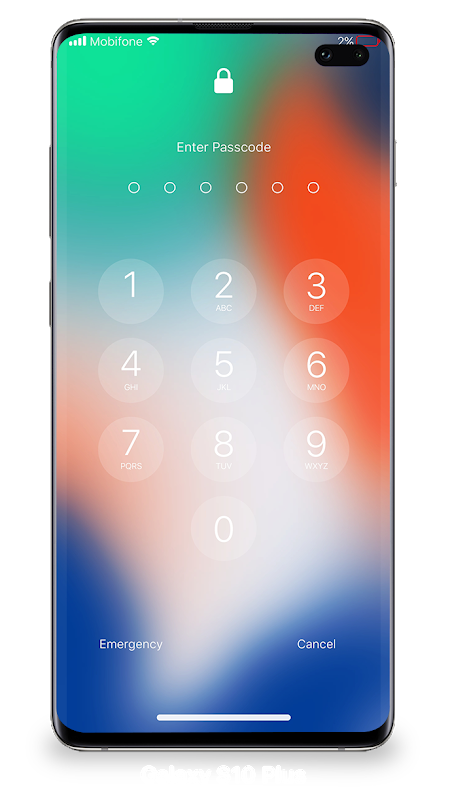
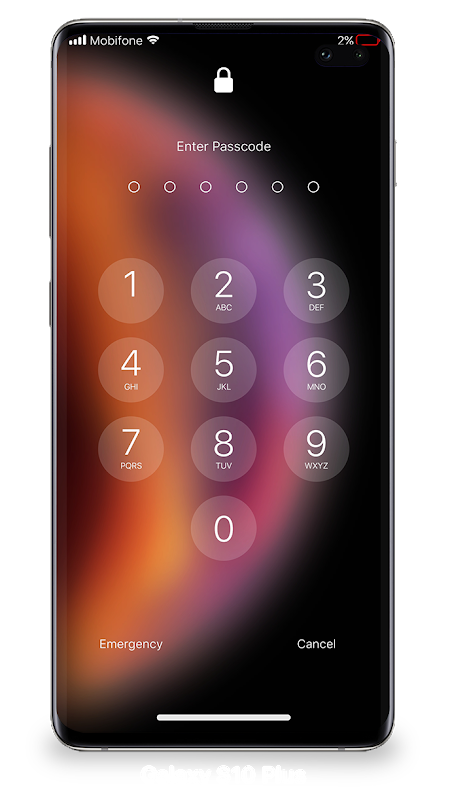
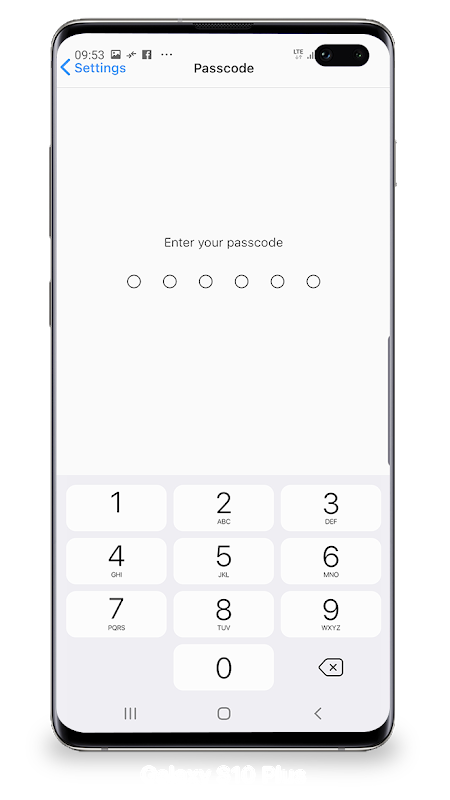
Open from the Lock screen
You can quickly view your recent notifications from the Lock screen.
You can also make these things from the Lock Screen:
- Tap a single notification or a group of notifications to view all of them for the app.
- Swipe left over notifications to manage, view, or clear the notifications.
- Manage alerts for specific apps.
Learn how to set, use, and change a passcode on your device.
Set a passcode on your phone to help protect your data.
Set up a passcode
- On your phone, open Lock Screen & Notification ap.
- Tap Passcode option.
- Enable Passcode and Enter a six-digit passcode.
- Enter your passcode to confirm it and activate it.
To make application working most perfect. You must grant some special permissions like to:
- CAMERA: To open camera in your phone.
- READ_PHONE_STATE: To turn off lockscreen while calling.
- NOTIFICATION ACCESS: To receive notifications in your phone.
- READ / WRITE_EXTERNAL_STORAGE: To download more wallpaper.
- DRAW OVER SCREEN: To show Lock Screen & Notification in all apps.
This app passed the security test for virus, malware and other malicious attacks and doesn't contain any threats.
1.5.0
ClearOS Mobile 10
ACCESS NETWORK STATE, ACCESS WIFI STATE, CAMERA, FLASHLIGHT, INTERNET, READ EXTERNAL STORAGE, READ PHONE STATE, RECEIVE BOOT COMPLETED, SYSTEM_ALERT_WINDOW, USE_BIOMETRIC, USE FINGERPRINT, VIBRATE, WAKE LOCK, WRITE EXTERNAL STORAGE
LuuTinh Developer